MICROSOFT WORD TUTORIAL
Microsoft Word is a software application developed by Microsoft Corporation for word processing purposes. MS Word set in motion on October 25th, 1983, and the product has been updated and improved multiple times since its initial release. This application has many features to create,edit and share documents.
YEAR OF RELEASE | VERSION |
1995 | Word 95 |
1997 | Word 97 |
1999 | Word 2000 |
2001 | Word 2002 |
2003 | Word 2003 |
2007 | Word 2007 |
2010 | Word 2010 |
2012 | Word 2013 |
2015 | Word 2016 |
2018 | Word 2019 |
2021 | Word 2021 |
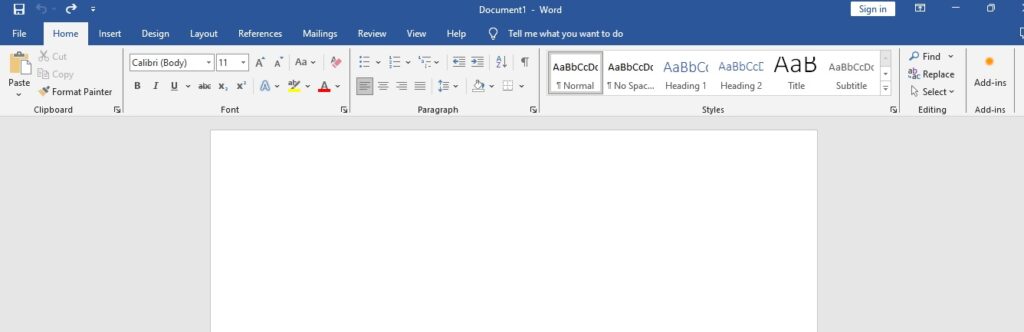
RIBBON
The Ribbon is a toolbar located at the top of Microsoft Office programs. It provides quick access to commands for completing tasks. Word 2016 has nine tabs: Home, Insert, Design, Layout, References, Mailings, Review, View, and Help. Each tab has a command group.

HOME TAB
In the Home tab clipbord,Font,Paragraph,Style,Editing groups are available.

INSERT TAB
In the Insert tab Pages,Tables,Illustrations,Media,Links,Comments, Header & Footer,Text,Symbols groups are available.

DESIGN TAB
In the Design tab Page Background,Document Formatting groups are available.

LAYOUT TAB
In the Layout tab Page Setup,Paragraph,Arrange groups are available.

REFERENCES TAB
In the Reference tab Page Table of contents,Footnotes,Research,Citations & Billiography,Captions,Index,Table of Authorities groups are available.

MAILINGS TAB
In the Mailings tab Create,Start Mail Merge,Write & Insert Fields,Preview results,Finish groups are available.

REVIEW TAB
In the Review tab Proofing,Accessitibility,Language,Comments,Tracking,Changes,Compare,Protect,Ink groups are available.

VIEW TAB
In the View tab Views,Page movement,Show,Zoom,Window,Macros,Sharepoint groups are available.

HELP TAB
In the Help tab Show training,Contact support,Feedback,Help commands are available.

HOW TO CHANGE FONT COLOR AND SIZE
Steps:
- Select the word
- Go to ->Home Tab->Font group->pick Font and change Font size
- Go to->Font group->select Font color

HOW TO CHANGE ALIGNMENT
Steps:
- Select the word
- Go to ->Home Tab->Paragraph group->Select right/centre/left/justify Alignment
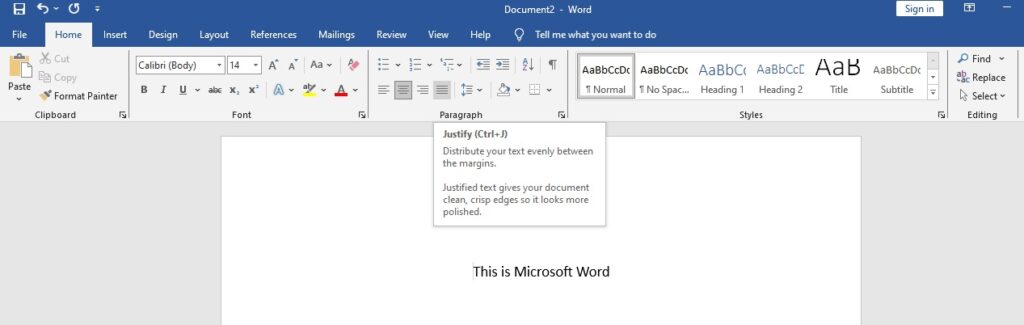
HOW TO INSERT A PHOTO FROM A COMPUTER
Steps:
- Open the Microsoft Word application
- Go to ->Insert->Pictures->This device
- Select location of the photo & click on Insert button
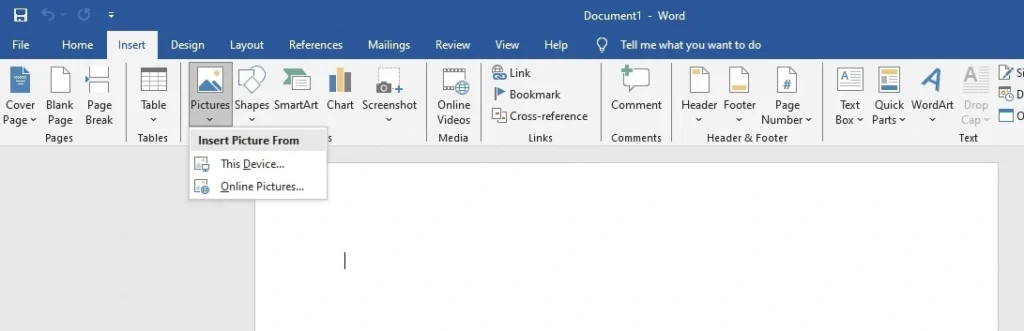 For video click here
For video click here
