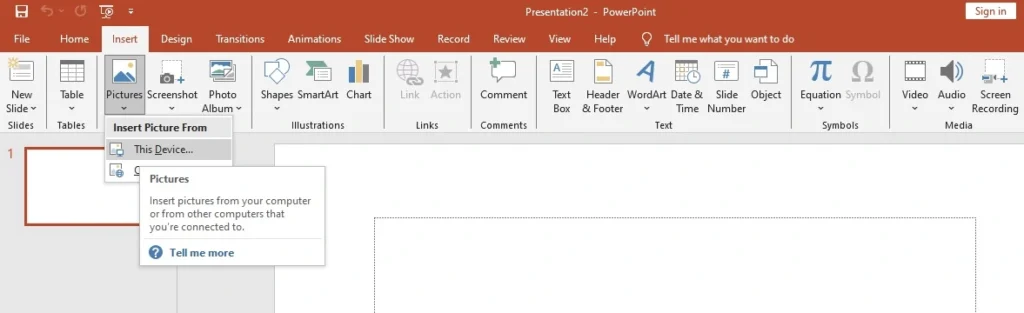MICROSOFT POWERPOINT
Microsoft PowerPoint is an exceptional presentation software application that has been developed by Microsoft. It was released on May 22,1990. It is a highly efficient tool, designed specifically to cater to the presentation needs of the professionals. With the help of PowerPoint, one can create visually appealing and informative slideshows that are perfect for delivering a report, giving a lecture, presenting project specifics, or sharing product information. Its multitude of features allows users to customize every aspect of their presentation, from the background to the font style. Microsoft PowerPoint offers a brilliant range of features and tools such as text, images, graphs, animations, slide transitions, color schemes, and layouts, making it easier to create impressive presentations that leave a lasting impact on the audience. Additionally, the software supports multiple file formats, making it possible to share and share their presentations seamlessly via email or online. Hence, Microsoft PowerPoint serves as an important tool for any individual or organization looking to communicate information in a visually compelling format.

PowerPoint version from 1995

HOME TAB
In the Home tab Clipboard,Slides,Font,Paragraph,Drawing,Editing,Addin groups are available.

INSERT TAB
In the Insert Tab Slides,Tables,Images,Illustrations,Links,Comments,Text,Symbols,Media groups are available.

DESIGN TAB
In the Design Tab Themes,Variants,Customize groups are available.

ANIMATIONS TAB
In the Animations Tab Preview,Animation,Advanced Animation ,Timing groups are available.

RECORD TAB
In the Record Tab Record,Content,Auto-play-media,Save groups are available.

REVIEW TAB
In the Review Tab Proofing,Accessibility.Insights,Language,Comments,Compare,Ink groups are available.

VIEW TAB
In the View Tab Presentation views,Master views,Show,Zoom,Color/Grayscale,Window,Macros groups are available.

HELP TAB
In the Help Tab Help,Contact Support,Feedback,Showtraining commands are available.

CREATE A NEW SLIDE
Steps:
- Open Powerpoint application
- Select Blank presentations
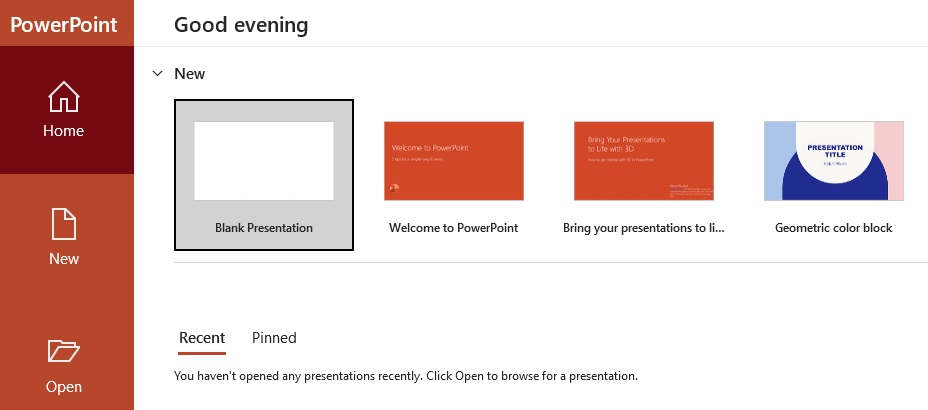
INSERT IMAGE
Steps:
- Open Powerpoint application
- Go to->Insert->Pictures->From this device or online
- Select Picture from computer or online->click insert